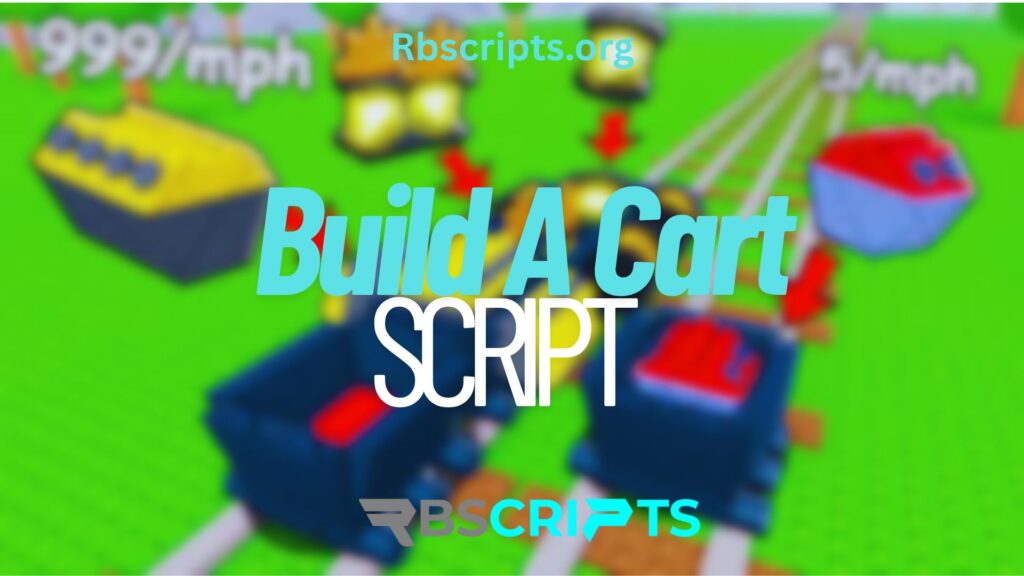
Build A Cart Script
Introduction
This Build A Cart Script is a favorite among Roblox players for its automation and performance boost. It helps you instantly build your cart, upgrade parts, and gain unmatched speed in races.
Description:
The Build A Cart script automates cart building, part upgrades, and resource collection. It also includes speed enhancements and teleport options to finish races faster than other players, making gameplay smooth and efficient.
Key Features:
- Auto-build complete carts in seconds
- Infinite speed and acceleration boost
- Auto-collect materials and rewards
- Instant upgrades for better cart performance
- Compatible with major executors (Synapse X, Fluxus, KRNL)
Benefits to Players:
- Save time and resources while building carts
- Dominate races with high-speed performance
- Unlock upgrades and rewards effortlessly
- Smooth automation without constant manual input
Safety Considerations:
Always use trusted script executors and avoid public script sources to prevent malware or account issues. Run the script responsibly and update it regularly for compatibility.
Script Code Placeholder:
local player = game.Players.LocalPlayer
local function createTpUI()
local screenGui = Instance.new("ScreenGui")
screenGui.Name = "TpGui"
screenGui.ResetOnSpawn = false
screenGui.Parent = player:WaitForChild("PlayerGui")
local frame = Instance.new("Frame")
frame.Size = UDim2.new(0, 200, 0, 100)
frame.Position = UDim2.new(0.5, -100, 0.5, -50)
frame.BackgroundColor3 = Color3.fromRGB(40, 40, 40)
frame.BorderSizePixel = 0
frame.Parent = screenGui
frame.Active = true
frame.Draggable = true
local label = Instance.new("TextLabel")
label.Size = UDim2.new(1, 0, 0, 30)
label.Position = UDim2.new(0, 0, 0, 0)
label.Text = "LAUNCH BEFORE CLICKING"
label.TextColor3 = Color3.fromRGB(255, 0, 0)
label.BackgroundTransparency = 1
label.Font = Enum.Font.SourceSansBold
label.TextScaled = true
label.Parent = frame
local button = Instance.new("TextButton")
button.Size = UDim2.new(0.8, 0, 0, 50)
button.Position = UDim2.new(0.1, 0, 0.5, -25)
button.Text = "TP Button"
button.BackgroundColor3 = Color3.fromRGB(0, 170, 255)
button.TextColor3 = Color3.fromRGB(255, 255, 255)
button.Font = Enum.Font.SourceSansBold
button.TextScaled = true
button.Parent = frame
button.MouseButton1Click:Connect(function()
local character = player.Character or player.CharacterAdded:Wait()
local humanoidRootPart = character:WaitForChild("HumanoidRootPart")
humanoidRootPart.CFrame = CFrame.new(-6969696969, 6969, 696969)
end)
end
createTpUI()
player.CharacterAdded:Connect(function()
if not player:FindFirstChild("PlayerGui"):FindFirstChild("TpGui") then
createTpUI()
end
end)
How to Install the Script
- Launch Roblox and open Build A Cart.
- Open your preferred script executor (e.g., Synapse X, Fluxus, KRNL).
- Copy and paste the script into the executor.
- Attach the executor to Roblox.
- Click Execute to activate the script.
- Enjoy auto-building and speed boosts instantly.
Click here to find out how to use Roblox script GUIs.
FAQs
Q1: What does the Build A Cart Script do?
It automates cart building, upgrades, and speed boosts for faster and easier gameplay.
Q2: Is the Build A Cart script safe to use?
Yes, if used with trusted executors and verified script sources.
Q3: Can I get banned for using it?
There’s a small risk; use in private servers for better safety.
Q4: Does the Build A Cart script work on mobile devices?
Some executors support mobile, but PC use is more reliable.
Q5: How often should I update the script?
Check for updates weekly to stay compatible with Roblox patches.
