Roblox scripts are powerful tools used by players to enhance their gaming experience on the Roblox platform. These Roblox scripts are written in Lua, the scripting language used in Roblox Studio, and can perform a wide range of automated tasks or add custom features to games. From auto-farming and teleportation to ESP (Extra Sensory Perception) and GUI (Graphical User Interface) menus, scripts allow players to play more efficiently or gain access to exclusive functionalities that aren’t available in the standard game.
Players often use these scripts through external programs known as script executors. These executors inject the script into the game while it’s running, allowing the Script’s code to interact with the game in real-time. It’s important to note that using scripts may violate the game’s terms of service, so players should always use them responsibly and at their own risk.
How to Use the Script in Roblox
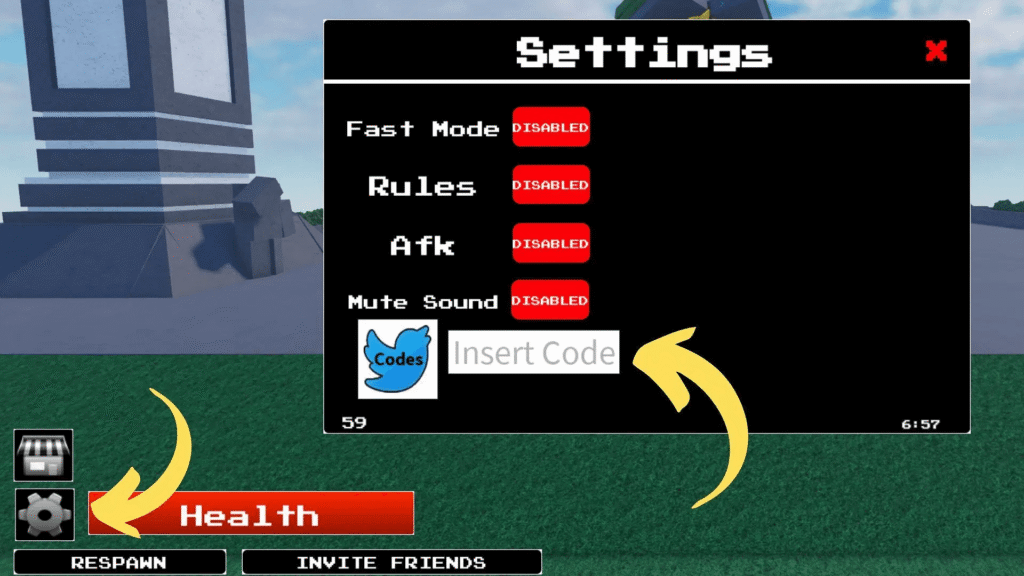
Using a Roblox script is simple if you follow the right steps. Here’s a step-by-step guide for beginners:
- Install a Roblox Script Executor
To run any script, you’ll need a script executor like Synapse X, KRNL, Fluxus, or Arceus X (for mobile). These programs allow you to inject scripts into the game. - Launch the Game on Roblox
Open Roblox and join the specific game you want to use the script in. Make sure the executor supports the game you’re playing. - Open Your Script Executor
Once in-game, open the executor and wait for it to fully load. Most executors have an “Inject” or “Attach” button to connect with Roblox. - Paste the Script Code
Copy the script you want to use (usually provided in plain Lua code) and paste it into the executor’s code box. - Inject or Attach to Roblox
Click the Inject or Attach button. This step connects the executor to the running Roblox game, allowing it to execute external code. - Click Execute
After injecting, click Execute to run the script. You should immediately see the effects, such as a new GUI, auto features, or special functions. - Customize as Needed
If the script has a GUI, use its menu to activate or deactivate different options like auto-farm, teleport, kill aura, and more.
